Configuring Global Settings
Configuration options for customizing your Validio installation.
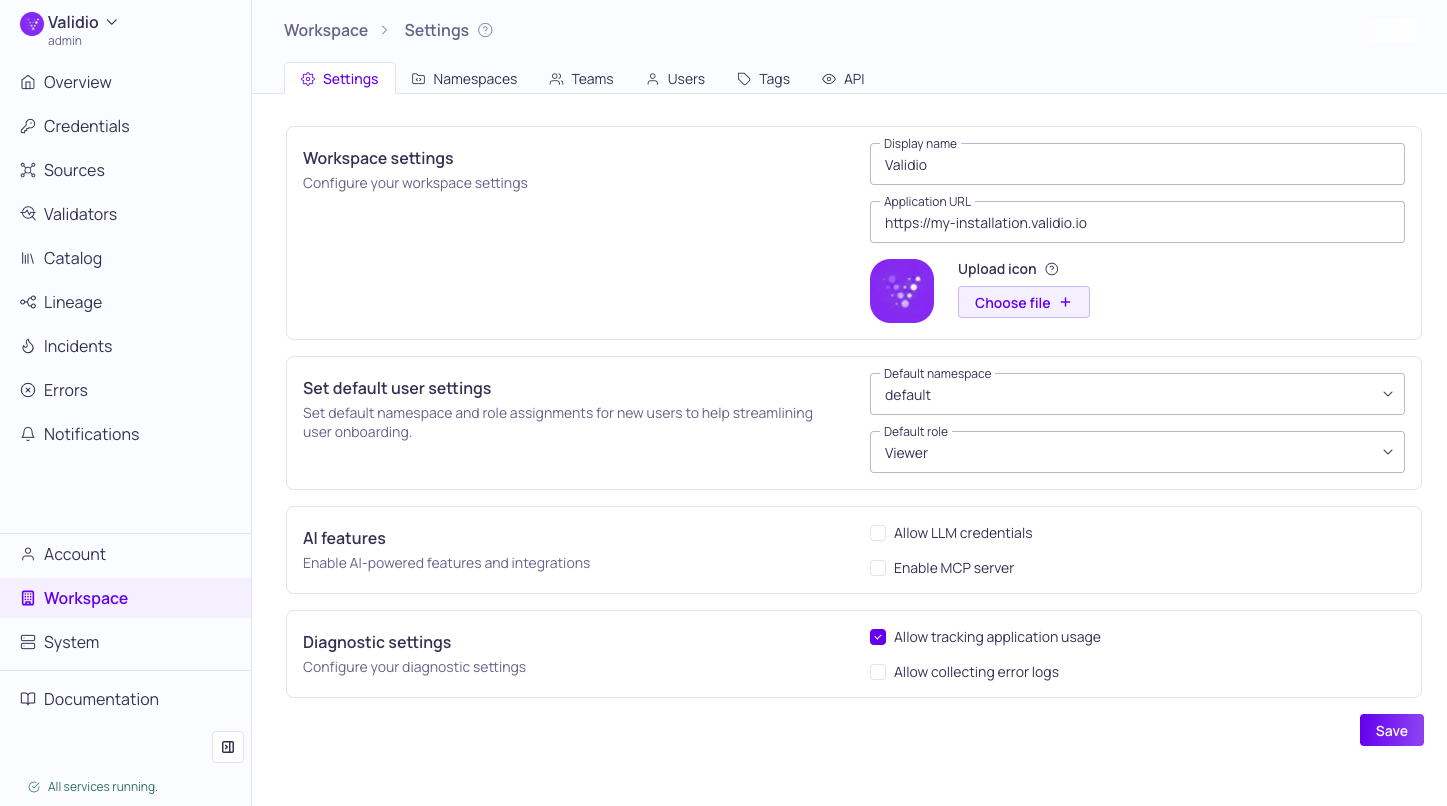
Global and Workspace Settings
Use the Workspace > Settings tab to manage system-wide (global) configurations, such as custom application settings and default user settings, for your Validio environment.
Only Global: Admin will be able to access and edit this page.
Workspace Settings
Customize the Workspace settings in your Validio environment.
| Setting | Description |
|---|---|
| Display Name | An identifier for your Validio environment. |
| Application URL | The URL for your Validio instance. This setting is required for notifications, deep linking into your environment, and to enable AI features. |
| Upload Icon | Display your company logo, or a custom icon, on the Validio login and main application pages. |
Default User Settings
The default user settings allow you streamline the initial setup process for users. You can set a default namespace and assign a default role, ensuring that newly created users have access to the correct workspace when they first log in.
| Setting | Description |
|---|---|
| Default Namespace | Set a namespace to automatically assign to all new users. |
| Default Role | Set a role to automatically assign to all new users. |
AI Features
The AI Features setting lets you enable AI-powered features and integrations on your Validio installation.
- Allow LLM Credentials - Configure credentials for external Large Language Model (LLM) providers to compose and correct custom SQL queries in validators and filters. See LLM Credentials.
- Enable MCP Server - Integrate with the Validio MCP server. You will not be able to enable the MCP server if you do not set an Application URL for your Validio installation. See Validio MCP Server.
Diagnostic Settings
Under the diagnostic settings, you can opt-out of tracking by third-party integrations.
- Allow tracking of application usage - Application usage allows Validio to track information about how you use our product and where you may have issues.
- Allow collecting error logs - Error logs allow us to track when our product issues in your environment.
Updated about 1 month ago