Using the Sources Page
Add new Sources, or view or edit your existing Sources
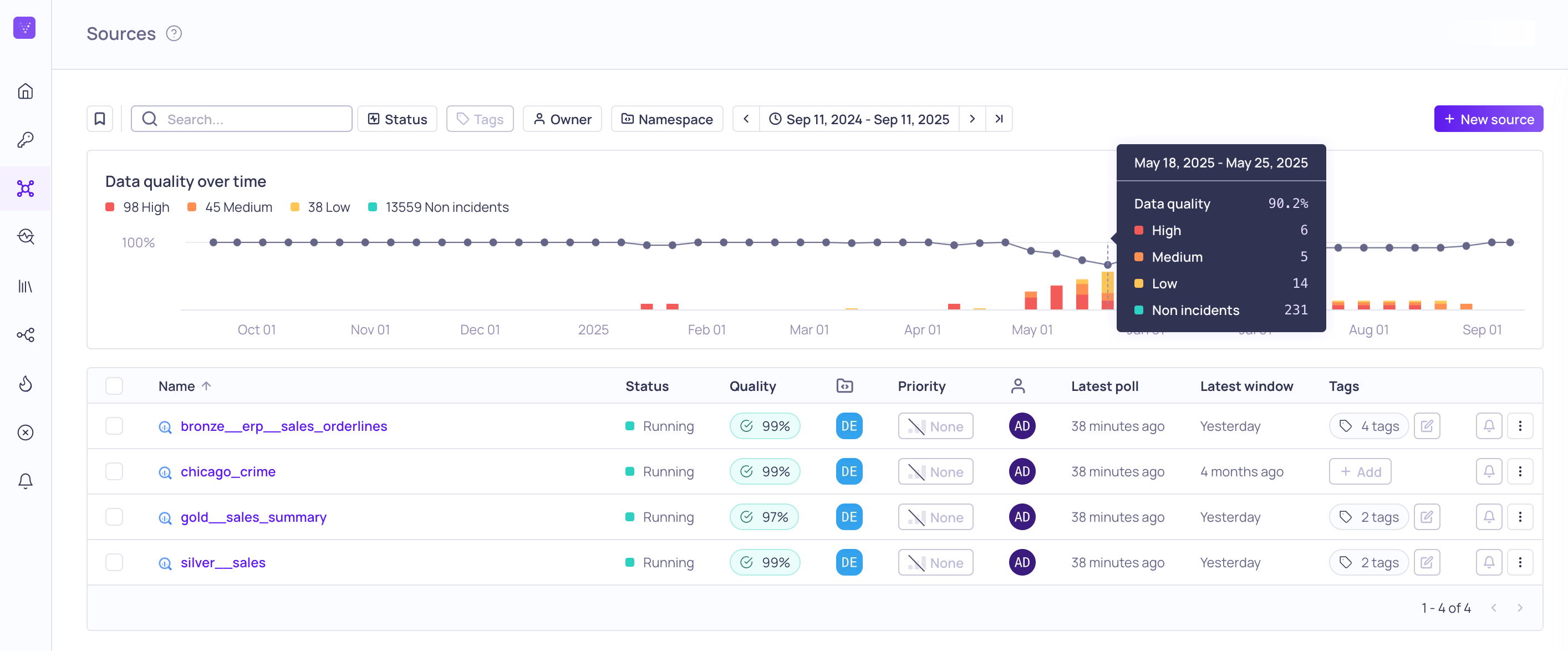
Global Sources page with data quality tooltip
You can use the global Sources page to review and manage all the sources you have access to in Validio. The page includes a Data Quality graph with incidents histogram and list of sources. You can filter and sort the list of sources, add a new source, manage (such as backfill, reset, update the credential for, and more) a source, or click a source to navigate to its details page.
Data Quality Graph
The Data quality over time graph displays the data quality score over the selected time range, a histogram of the severity of the detected incidents, and a count of the incidents for each severity. You can hover over the graph to see more information for each datapoint and bar.
List of Sources
Immediately in the source list you see the following information:
| Column Name | Description |
|---|---|
| Name | Source name. Click a Source name to navigate to its Source details . |
| Status | The current status of the Source, such as Running or Polling. For the full list, see Status. |
| Quality | Quality is a calculated as number of Windows without incidents / total number of Windows. |
| Namespace | The namespace assigned to the source. |
| Priority | The importance (Critical, High, Medium, Low, None) of the source. Any incidents detected on this source will inherit this priority if the validator does not have a priority. |
| Owner | The user responsible for the source. |
| Latest poll | How long ago data was last polled from the source. Displays an error if the last poll failed. |
| Latest window | How long ago data was last seen from the source. |
| Tags | Tags assigned to the source. |
Status
Possible statuses are:
| Status | Description |
|---|---|
| Initialized | The Source is created but has never been started. |
| Running | The Source is activated and able to process data. |
| Polling | The Source reads data. This is only allowed from a running state. |
| Idle | The Source is stopped and is in an idle state. |
| Pending backfill | User has requested to backfill one or more Validators. |
| Backfilling | The Source backfills historical records. This is only allowed from a running state. |
| Resetting | The source is resetting. Resetting a source is equivalent to deleting it, then creating a new source with the same configuration, and finally backfilling all its validators. |
Filter and Sort
Filter sources by searching for Name, or picking Type or State. You can sort Sources by clicking on a column, for example Quality.
Manage a Source
Click on ⋮ menu to access options for managing sources:
| Options | Descriptions |
|---|---|
| Start | Start data validation on the source. |
| Stop | Pause data validation on the source. |
| Poll | Read data from the source. |
| Backfill | Validate historical data that has not yet been validated. The amount of historical data is configured for warehouse sources. |
| Rename | Rename the source. |
| Reset | Resetting a source is equivalent to deleting it, then creating a new source with the same configuration, and finally backfilling all its validators. |
| Update Credential | Update the Credential used for the Source. |
| Update Config | Update the Source configuration. |
| Delete | Remove the Source from Validio. |
Add a New Source
Click on + New Source to start the source configuration wizard. You can find instructions to connect Validio to each source on their dedicated pages.
Reset
Resetting a source is equivalent to deleting it, then creating a new source with the same configuration, and finally backfilling all its validators.
These are some common scenarios when it can be useful to reset a source:
- Underlying historical data has changed, and you want to re-validate that historical data.
- You have changed sensitivity on a dynamic threshold and want to re-validate all historical data with the new sensitivity.
Updated 4 months ago