Adding Notification Rules
Learn how to configure conditions to trigger alerts in Validio.
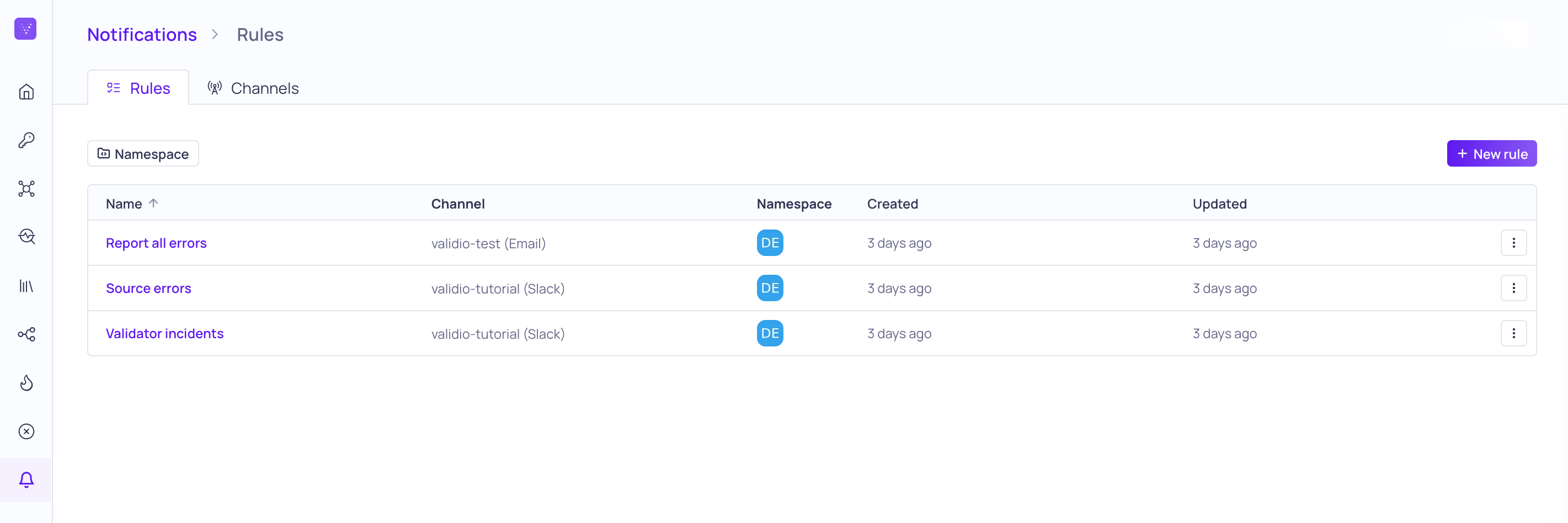
Notification Rules list
Notification rules define the conditions that trigger alerts in Validio.
You can view and manage existing rules under Notifications > Rules. The list displays the creation date, owner, and namespace for each rule. Using the ⋮ menu you for each rule, you can access options to Update or Delete the rule.
Notifications on Backfilled ValidatorsValidio does not send notifications for incidents when backfilling validators.
Add a New Rule
Follow these steps to create a new notification rule.
- Navigate to Notifications > Rules and click + New Rule.
- Define the Channel,
- Specify the Channel type.
- Select the Namespace.
- Specify where to route the alerts:
- If you want to apply this rule to an existing channel, select Use existing, and select the channel name from the list.
- If the channel does not exist, select Create a new, and configure the channel. For more information, see Notification Channels.
- Config: Enter a descriptive Name for your rule.
- Define Conditions:
- Add your first condition:
- Condition type: Create Type condition
- Issue type: Validator Incident
- Click Add
- Repeat this process to add more conditions as needed.
- Add your first condition:
- Click Continue to save this rule.
Configuration Options for Conditions
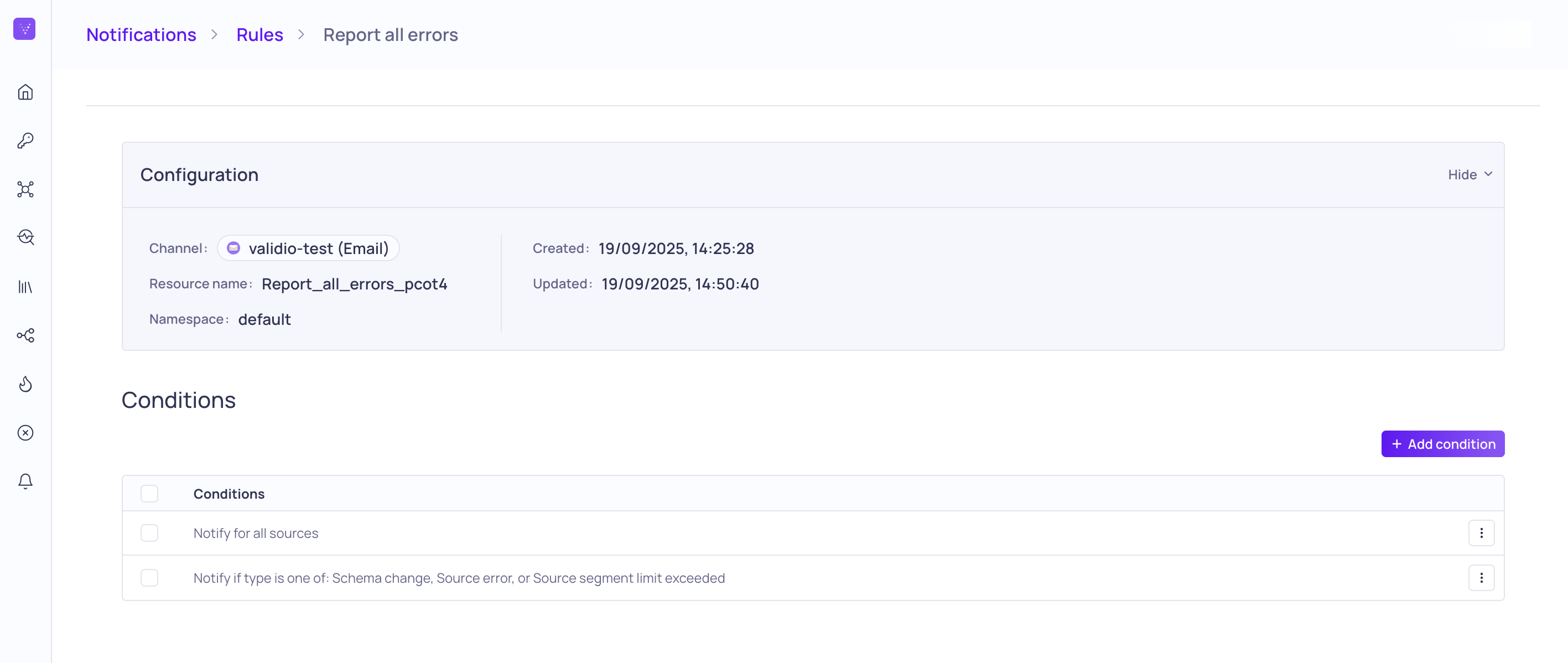
Adding conditions to a notification rule
Conditions provide flexible options for defining when notification rules trigger and which issues to send as notifications to your designated channel. Validio supports the following condition types:
Condition Type | Description | Configuration Options |
|---|---|---|
Owner | Send notifications based on who owns a source. Owners can be assigned on the Sources and Source Details pages. | Select from a list of Owners |
Segment | Send notifications based on one or more segmentation key-value pairs. | Field Value |
Severity | Send notifications based on their severity. Only validator incidents have severity levels. For more information, see About Validator Incidents. | Low Medium High |
Source | Send notifications only when incidents are generated by selected sources. | All sources Select from a list of specific Sources |
Tag | Send notifications when incidents occur on sources or validators containing the selected pre-defined tags. You can only route notifications based on Label tags. For example, to notify on incidents from a specific validator on a source, you can tag that validator and then add a tag condition to the notification rule for that tag. | Label Custom |
Type | Send notifications when the selected type of issue occurs. | Schema change Validator incident Source errors Source segment limit exceeded |
Combining Condition Types
In Validio, the logic applied to notification rules depends on how conditions are structured.
Multiple Condition Types (AND logic)
Each notification rule can include multiple conditions using different condition types. When you define more than one condition type, AND logic is applied, requiring all conditions to be met before the notification triggers.
For example, if you have the following multiple segment conditions:
Segments: COUNTRY=SWEDEN
Segments: CITY=STOCKHOLM
The notification triggers when the incident matches the specific segment that contains both conditions, enabling multi-column segmentation matching.
Multiple Options within a Condition (OR logic)
For some condition types (such as tags and segments) you can specify multiple fields or select multiple options within a single condition. In this case, OR logic is applied and the condition is met when the incident matches at least one of the fields or options within the condition.
For example, if you have the following single segment condition with multiple key-value pairs:
Segments: COUNTRY=SWEDEN, CITY=STOCKHOLM
The key-value pairs within the condition are inclusive and will match either key-value segment.
Updated about 2 months ago