About Source Details
View and manage a specific source's configuration.
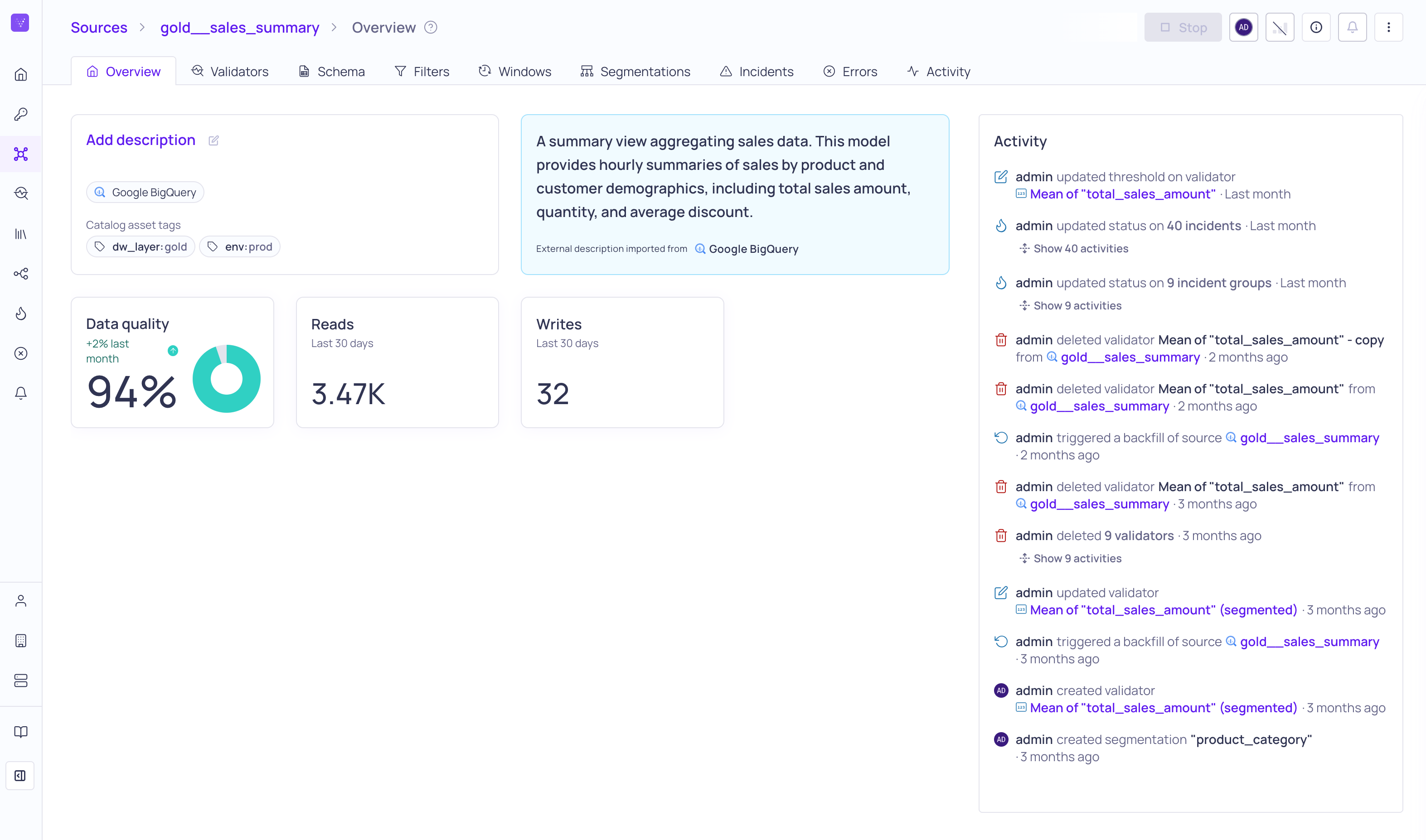
Source details Overview tab
The Sources page displays all the sources you have permission to view on the platform. Selecting a specific source in the table opens its details page, where you can view and manage the individual source’s configuration. The source details are organized into tabs, which allow you to manage the configurations for the source’s validators, segmentations, incidents, and so on.
View Source Overview
To view the overview for a specific source,
- Navigate to the Sources page.
- Filter or search to find the specific source in the table.
- Click the source's name to open its details page.
- Click the Overview tab.
The source overview contains the following information,
| Name | Description |
|---|---|
| Description | You can add a description to the source in Validio. Also automatically imports descriptions from external sources, such as Snowflake or dbt. |
| Data Quality | The data quality is calculated for each segment and validator on the source as the number of incidents weighted by their severity and divided by the number of windows. For more information, see Data Quality Score. |
| Reads | The number of times the source is accessed in the last 30 days. |
| Writes | The number of times the source is modified in the last 30 days. |
| Activity Log | All recent operations on the source, including create, update, and delete of resources. Will also display information about when the source was started, stopped, or backfilled with context about the user who did it or if the action was done through an API. |
Manage the Source
On the source details page, you can do the following:
- Click Start to begin validating the source.
- If the source is started, you can Stop the source.
- Click the i icon to open the details panel for the source. The details panel displays the status and configuration. You can view the source in Lineage and add or update tags and filters on the source.
- Mute notifications from the source for a selected duration. For more information, see Muting Incident Notifications.
- Click the ⋮ menu to open source options:
- Rename–Rename the source.
- Reset–Resetting the source is equivalent to deleting it, then creating a new source with the same configuration, and backfilling all its validators.
- Update config–Update the source’s configuration.
- Update schema–Update the fields and data types for the source.
- Update owner–Change the owner of the source.
Manage the Source Configuration
The source configuration details are separated into tabs, where you can view and update the following:
| Tab Name | Description |
|---|---|
| Validators | View validator details, configuration options, and errors (field errors and polling errors). |
| dbt | View and manage dbt relationships, if you have a dbt credential. |
| Schema | View and manage source schema, including the inferred fields and respective datatypes. All schema change errors will display in this tab. |
| Filters | View and manage filters on the source and review errors. |
| Windows | View window details, configure new window, and review errors. |
| Segmentations | View segment details, configure new segmentations, and review segmentation errors. |
| Incidents | View and manage incidents on the source. |
| Errors | View errors on the source. |
| Activity | View recent activities on the source, including polling, starting, and stopping of the source. You can see more activities, such as when validators are created and incidents are resolved, in the Source Overview tab. |
Updated 4 months ago