About Validators
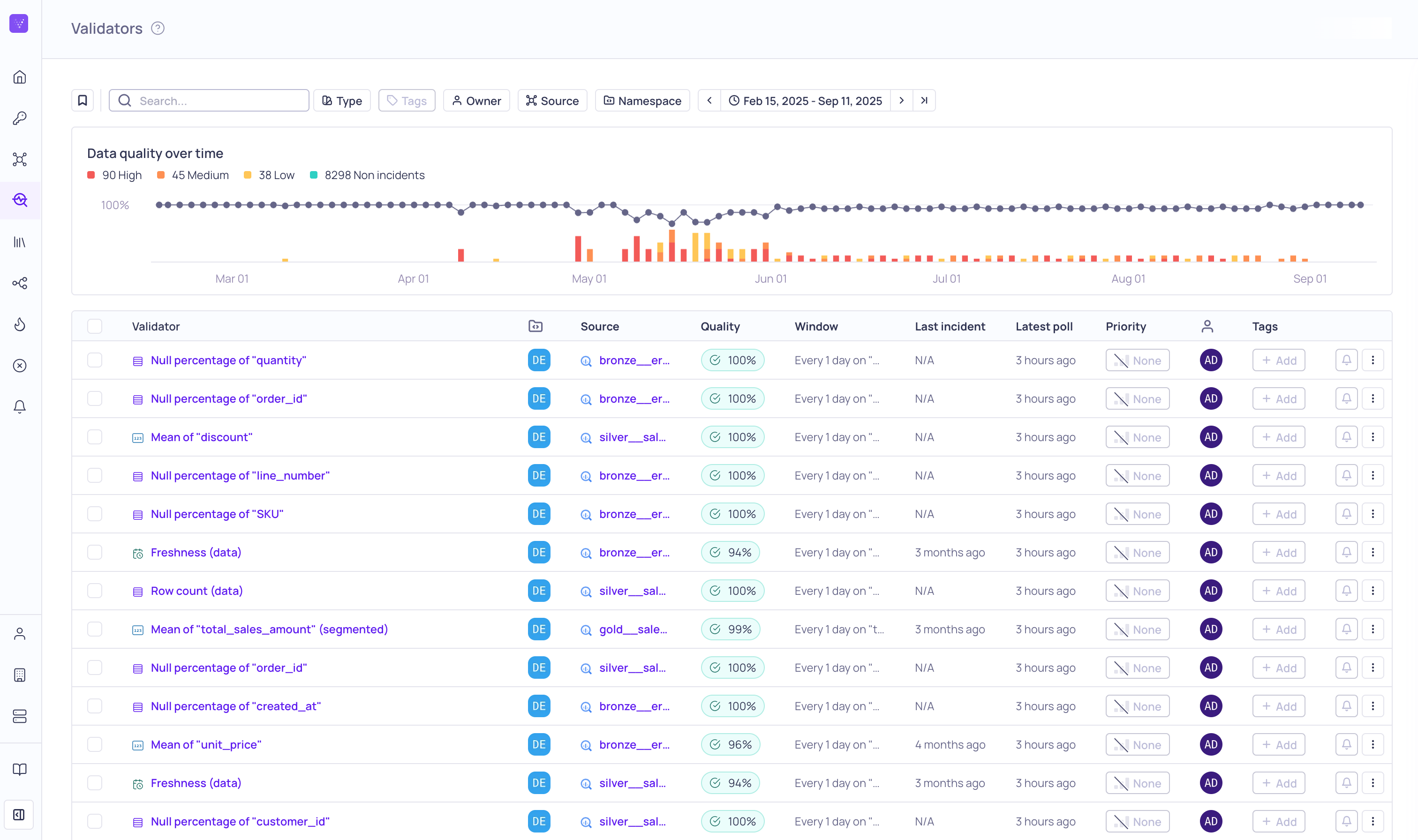
Global Validators page
Validators are the components responsible for monitoring and validating the data in your sources. While a validator is connected to a single source, each source can have many validators to track individual metric calculations and statistics.
You can use the global Validators page to view and manage all the validators you have access to on the platform, or view and manage validators per source. For more information, see Managing Validators.
Validio supports different types of validators to monitor calculated metrics and statistics for different use cases, such as pipeline health, data consistency, completeness, and so on. For more information, see Validator Types.
Validation is done over a window of data. You can apply filters to exclude data from the validation and use segmentation to partition the validation into one or more parallel groups for analysis. You can configure thresholds to define what values of the calculated metric should be considered an incident. All metric values that breach your threshold are flagged as incidents, which are grouped and sent as notifications. For more information, see Configuring a Validator.
Updated 4 months ago