Debugging an Incident
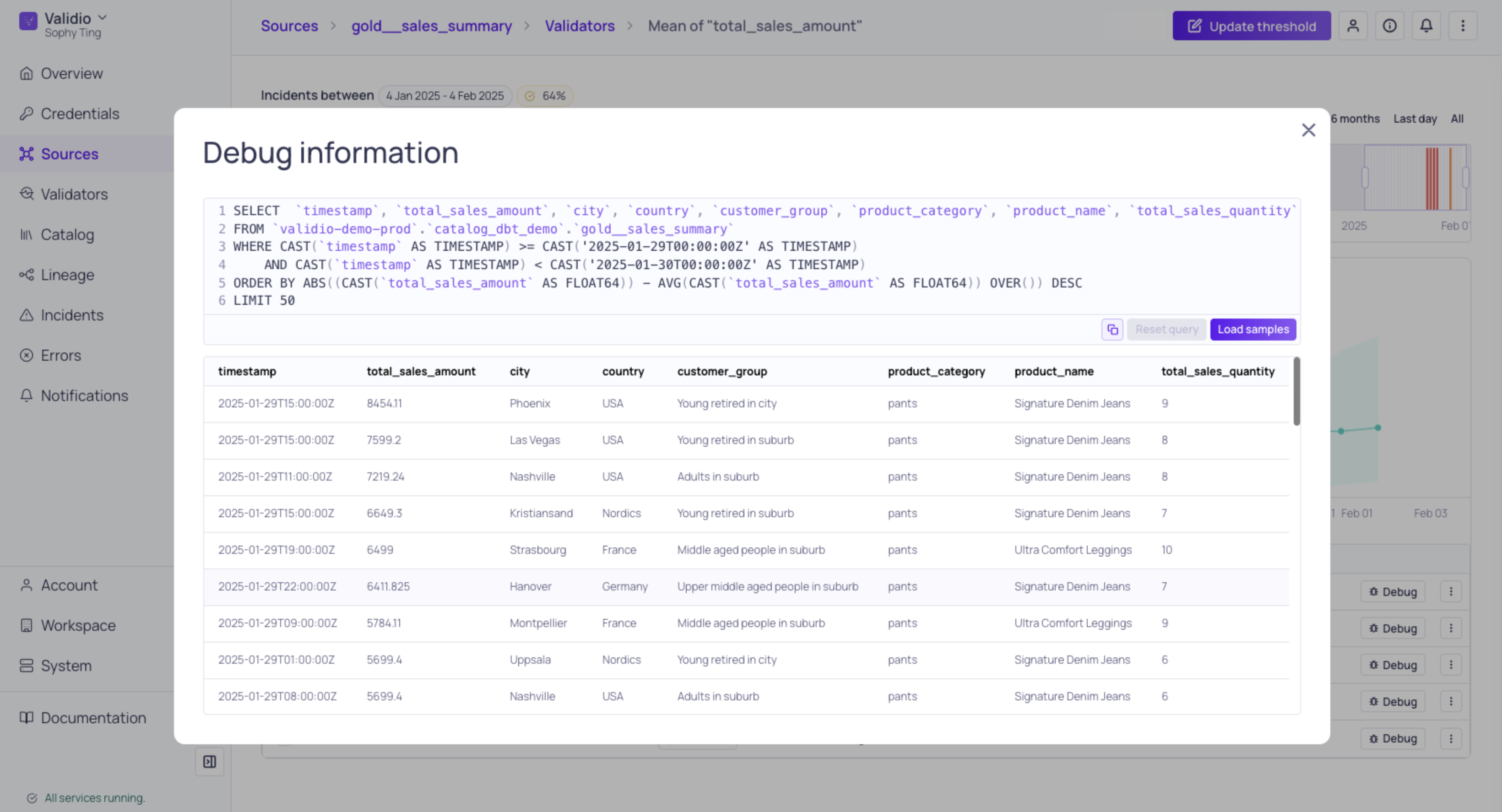
Debug Information for a Data Warehouse Source
When investigating individual incident groups, Validio provides comprehensive troubleshooting tools, such as Debug, to help you understand the root cause and scope of data quality issues. The debug feature generates sample SQL code from captured incidents, allowing you to investigate the exact data causing quality issues directly in your database environment.
Debug is not available for all sources Use Debug for data warehouse and query engine sources. The information you see depends on the type of source.
How Debug Works
The Debug feature is available where individual incidents are listed, such as in a details page for incident groups, and provides:
- Automatically generated SQL: Validio generates an executable SQL query that reproduces the data quality incidents. The query,
- Filters data down to the specific Window and Segment where the incident occurred.
- Orders records based on how far away they are from being allowed, returning the most prominent outliers at the top.
Troubleshooting Outliers Although outliers are not the only cause of incidents, they are a good starting point for troubleshooting.
- Sample data generation: Use Load Samples for Validio to automatically generate sample rows from the detected incidents to help you troubleshoot.
- Query customization: Modify the generated queries to explore different aspects of the problem. If needed, Reset query to remove your edits and return to the original generated SQL.
- Copy support: Copy the query to run in your preferred database tools for deeper analysis.
Debugging with SQL SQL query is only available for debugging sources where Validio uses SQL pushdown for validation, which is common for data warehouse and query engines.
Updated about 2 months ago