About Validator Details
Discover the core of Validio. In the Validator details page you can inspect the metrics and incidents for a selected Validator over the entire data history. Manage the incidents in your data source and trigger follow-up actions.
How to find the Validator details page?
You can navigate to this page by clicking on a specific Validator on the Validators tab.
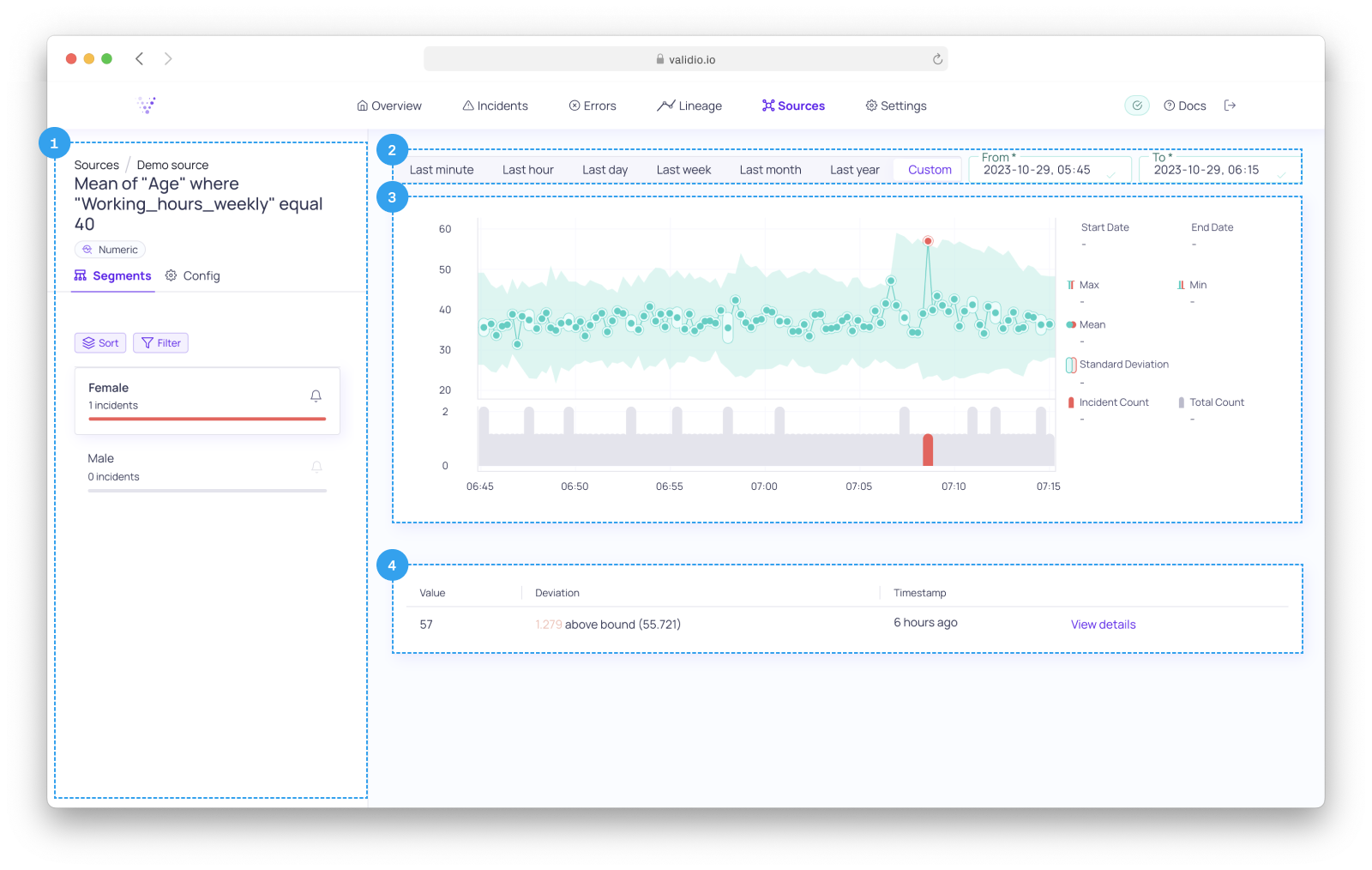
Validator details
In the Validator details page you can access the following:
- Validator details, segments, and config:
- Click on a segment to display data for the selected segment in the graph.
- Click on Config, to view the Validator config tab.
- By default, the Segments are ordered by number of incidents. You can also use the sort and filter options to:
- Sort incidents either in ascending or descending order, or on muted Segments.
- Filter values in the Segments. In a sequence of 0 or more characters, you can add
_to match any single character, or use%as wildcard.
- Time range control used to display data within the specified range.
- History graph with data and incidents displayed for the specified time range.
- The granularity of the x-axis is determined by the window size.
- The graph updates in real-time, if new data comes in and a new window is completed. You do not need to refresh your browser window.
- Hover on a window to display time range, aggregate statistics (
min,max,mean,standard deviation), number of incidents, and the number of datapoints for the window.
- View the Incident list for details on each incident.
- You can click on an incident item to adjust the time range in the history graph and focus on the incident.
- Click on View details to navigate to the Incident details page.
Validator config tab
In the config tab, you can view the exact Validator configuration and adjust its Threshold settings.
- Click on Config to view the Validator config.
- Click on Edit to view threshold config.
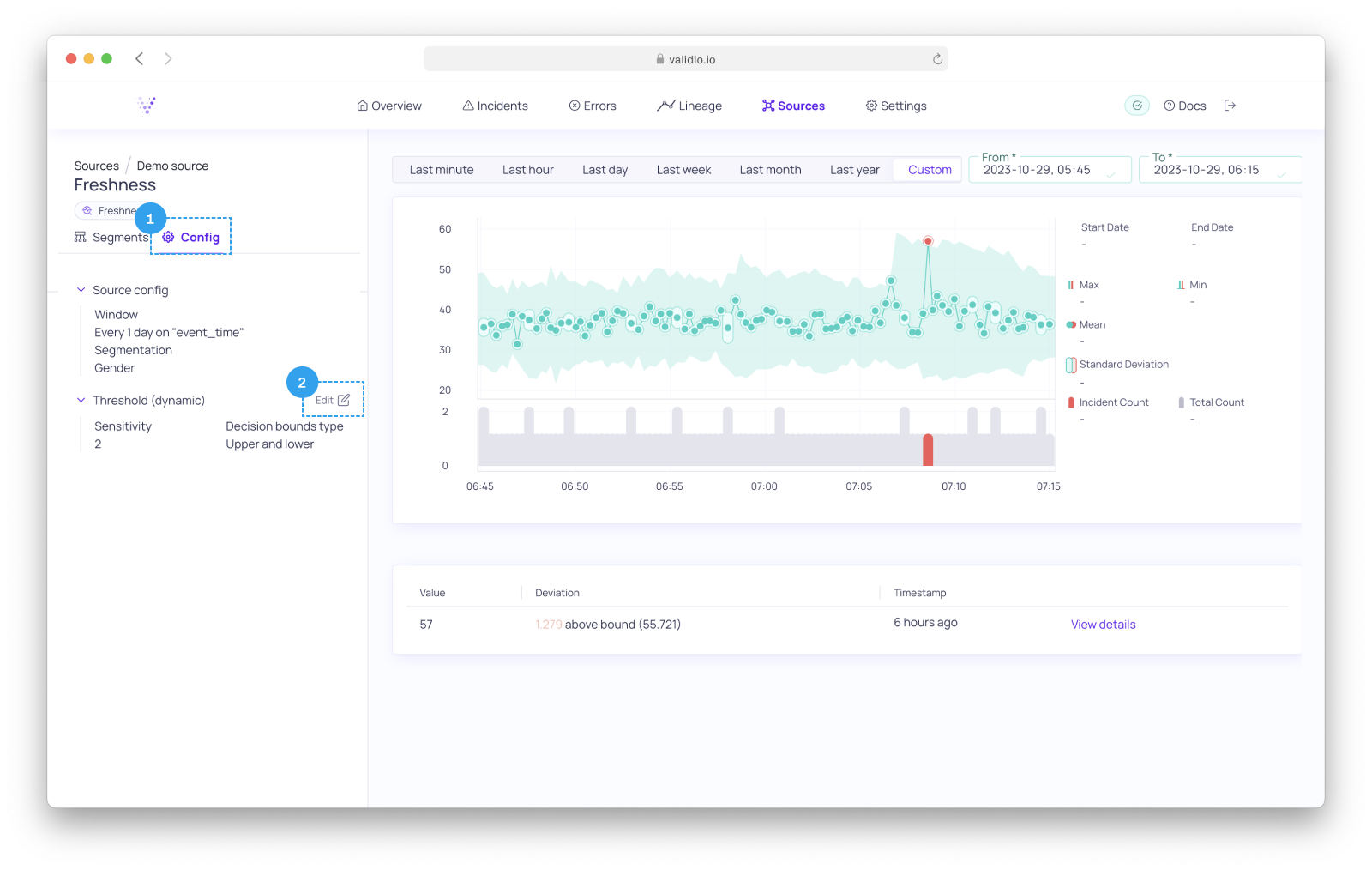
Validator details - Config pane.
- Update Threshold settings, such as sensitivity and decision bounds type.
Note: You can only update the threshold settings for the Threshold type you configured. You can't change the Threshold type.
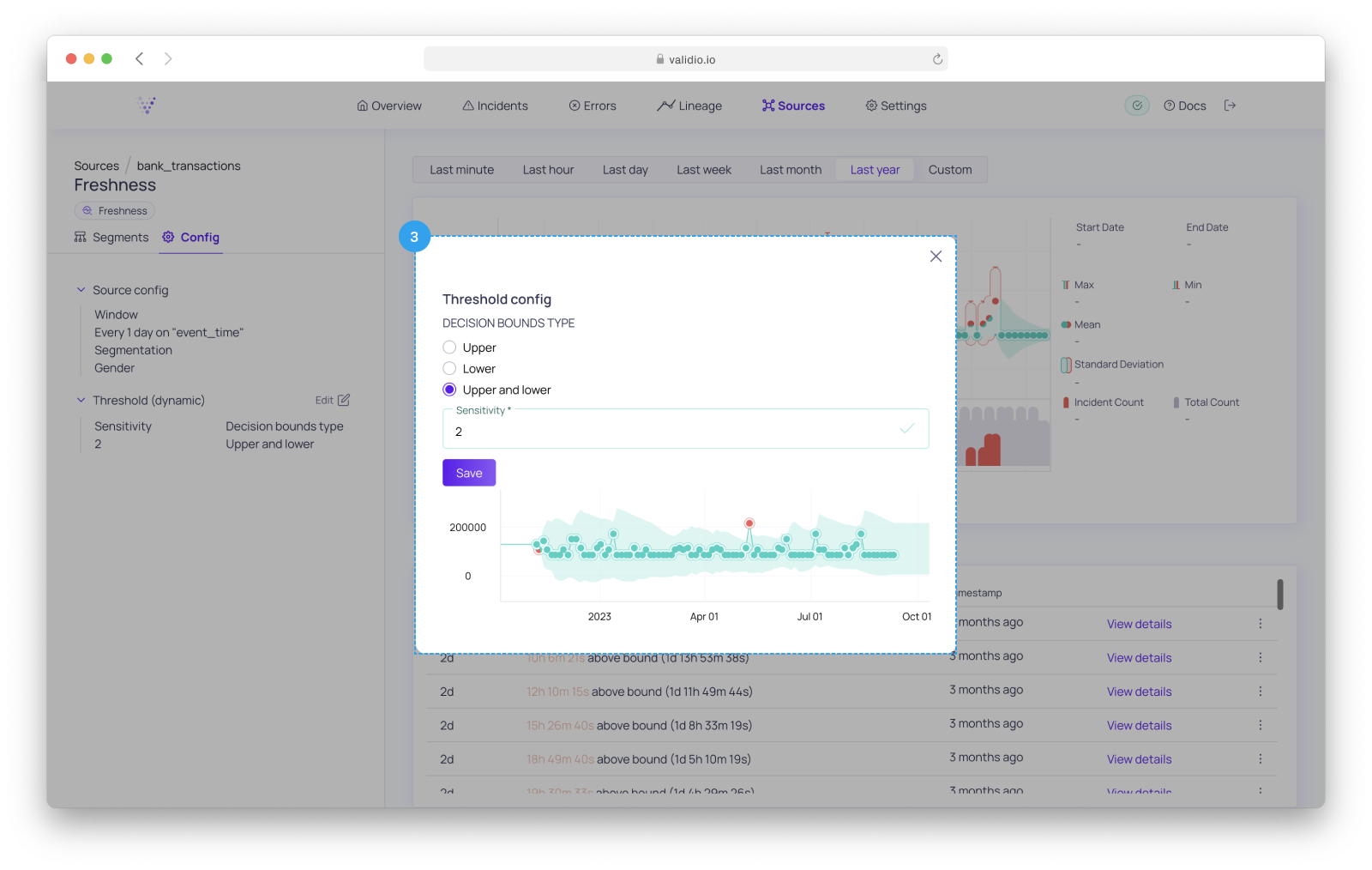
Validator details - Update Threshold config.
Updated 9 months ago
