Settings
View the system status or configure users, identify providers, profile settings, and Credentials. You can also set-up Notification rules and Channels for sending incident reports outside Validio.
Profile
In the Profile settings, you can edit your user profile.
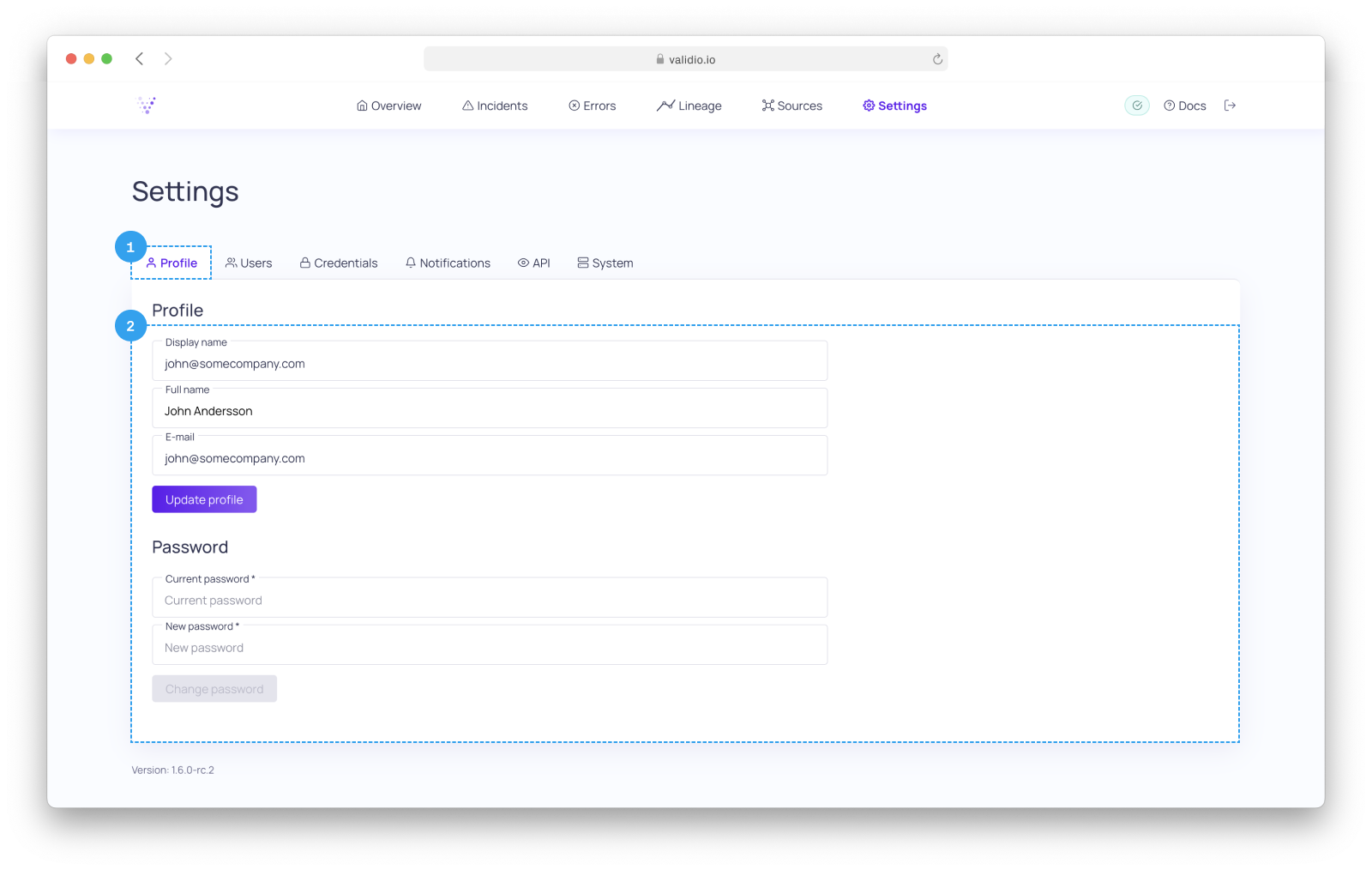
Settings page
- Click on Profile
- You can edit your profile details and click on Update profile to update your user profile.
Users
In the Users settings, you can add, update, and delete Validio users. Additionally, you can add identity providers to authenticate the identity of users.
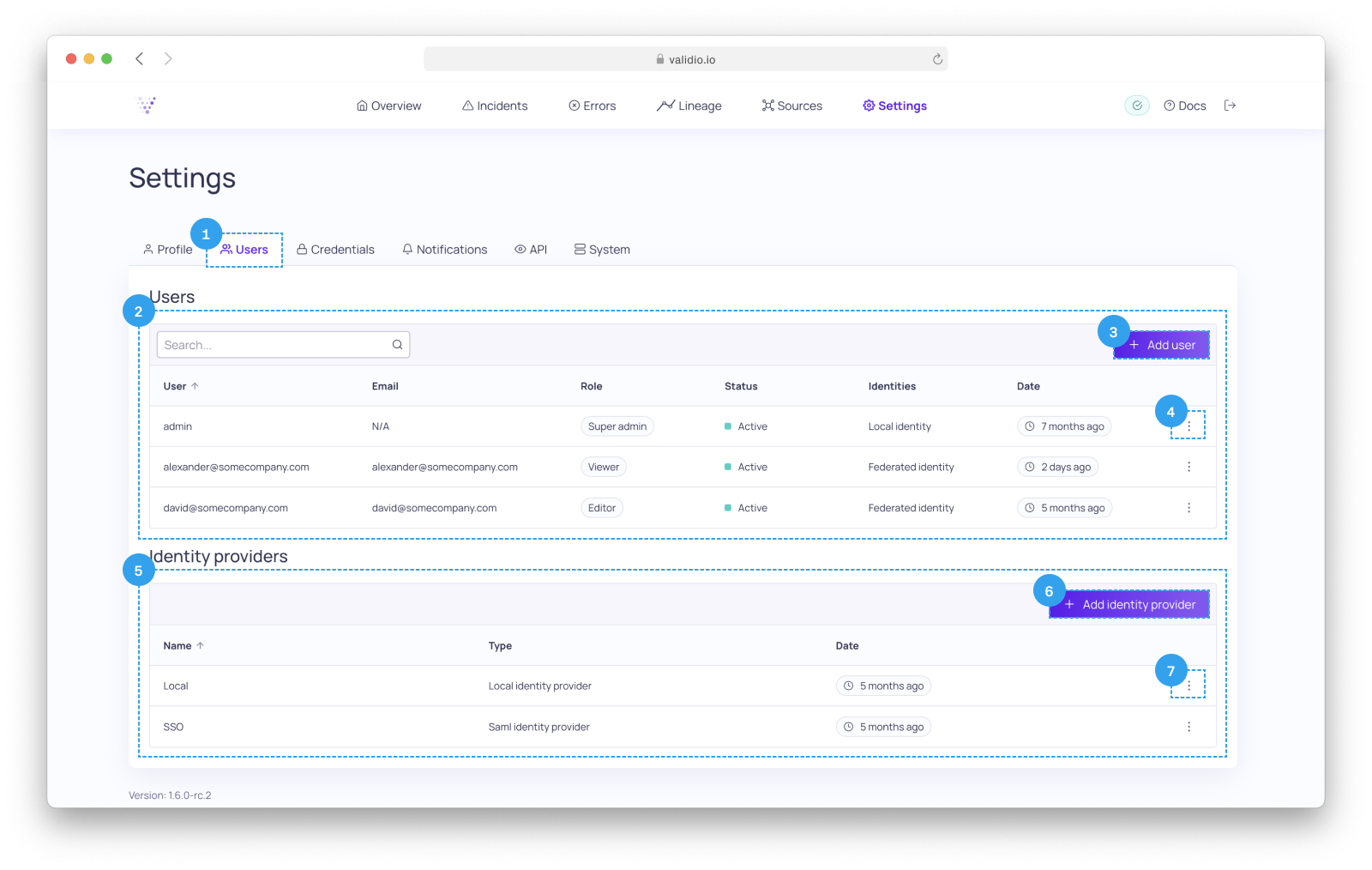
Validio users & identity providers.
- Click on Users to display users and identity providers.
- The Users section lists users created in your Validio system. For each user, it displays information on access privileges, status, associated identities and creation date.
- Click on + Add user to create new users for your Validio system.
- In the
⋮menu you see these options:- Update : Update the User.
- Delete : Remove the User.
- The Identity provider section lists identity providers enabled in your Validio system. For each identity provider, it displays status, type and creation date.
- Click on + Add identity provider to configure new identity provider for your Validio system.
- In the
⋮menu you see these options:- Update : Update the Identity provider.
- Delete : Remove the Identity provider.
Add user details
The following fields can be filled in when adding or updating a user:
Note: You can only update user accounts if you are an admin. Admin accounts can not be modified.
| Field / Option | Required | Description |
|---|---|---|
| Display name | ✅ | Identifier for the Validio user. |
| Full name | Name and last name of the user. | |
| ✅ | E-mail address to the user. | |
| Role | ✅ | Specify which role and access privileges the user should be assigned: - Viewer - Editor - Admin - Guest |
| User status | ✅ | Select the account status of the user: - Active - Pending - Inactive |
| Create username and password for this user | Specify a username and a password, if the user should be able to login using username and password. |
Roles
Different roles exist in Validio, with the following capabilities:
| Role | Viewing capabilities | Modifying capabilities |
|---|---|---|
| Viewer, Guest | All, except Identity providers and API Keys | None |
| Editor | All, except Identity providers and API Keys | All, except Users, Identity providers and API Keys |
| Admin, Super admin | All | All |
Users with role
Guestcan log in using username and password, even if theLocal identity provideris disabled. This can be useful, for example, when having external support users who are not part of your SSO provider.
The user
adminwith the roleSuper adminis created automatically and cannot be modified or removed.
Add identity provider details
The following fields can be filled in when adding or updating an identity provider.
| Step | Field / Option | Required | Description | Example |
|---|---|---|---|---|
| Type | Identity provider type | ✅ | Identity provider type. | SAML 2.0 |
| Config | Name | ✅ | Identifier for the configured identity provider, used to verify user identities in Validio. | |
| Config | Entry point / SSO URL | ✅ | SSO URL or Location URL for the configured identity provider. | |
| Config | Entity id | ✅ | [Deployment instance URL]/saml2 | https://link.gcp. validio.io/saml2 |
| Config | Certificate | ✅ | Insert your certificate for the identity provider as plain text. | |
| Config | Disable | Select to disable this identity provider. |
API Keys
In the API Keys settings, you can create, delete or regenerate API Keys. API Keys are needed to manage the Validio platform through the Validio API.
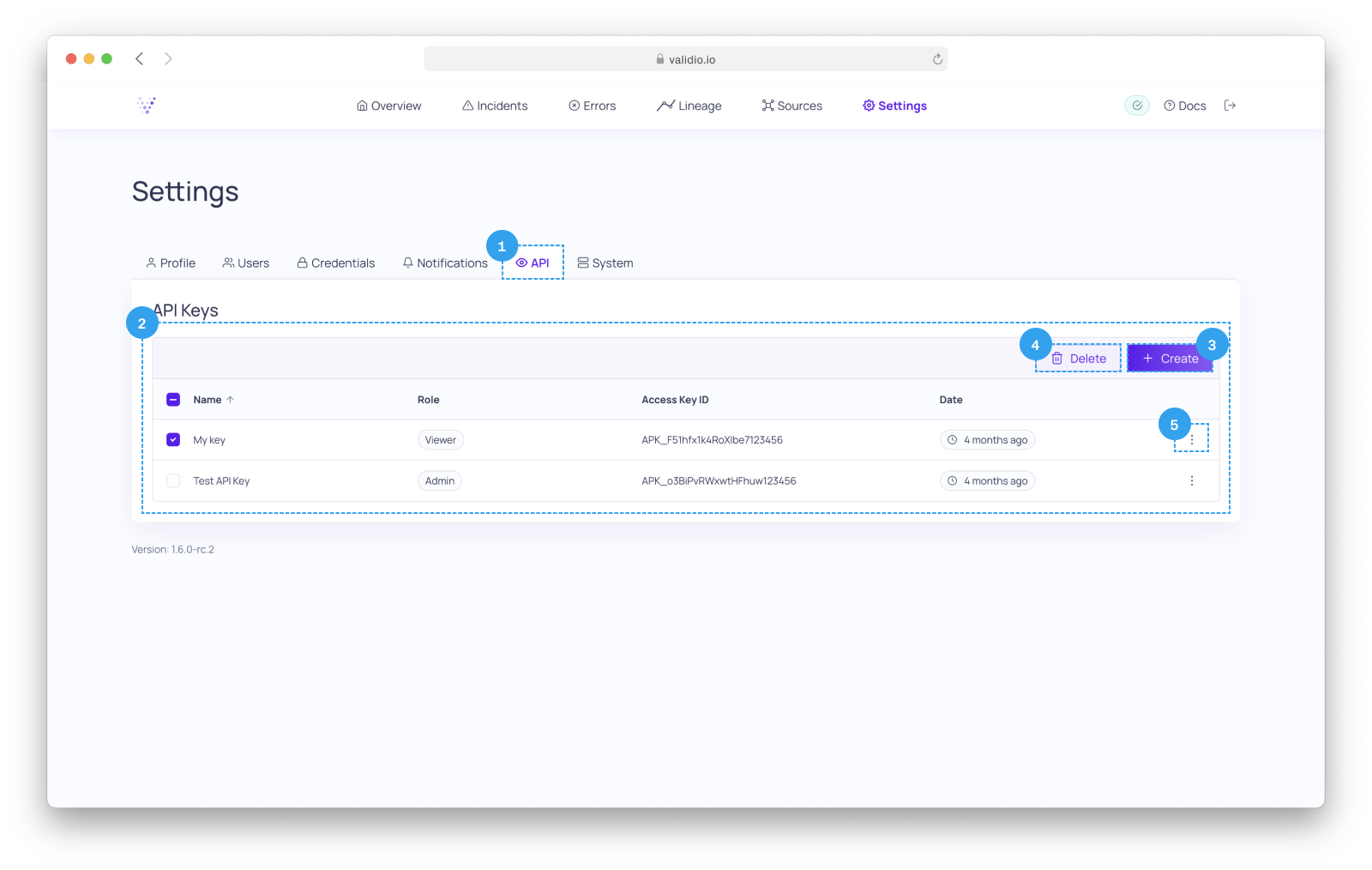
System services.
- Click on API Keys.
- The API Keys section displays all your API Keys. For each API Key, it displays role and creation date.
- Click on + Create to create a new API Key. For more details on creating API Keys, refer to Validio API
- Click on Delete to delete one or more selected API Keys.
- In the
⋮menu you see these options:- Regenerate API key : Regenerate the credentials for your API key.
- Delete : Remove the API Key.
System
System settings displays status and version number of the different Validio services.
Service status colors
- Green - The service is running as normal.
- Yellow - The service is unavailable.
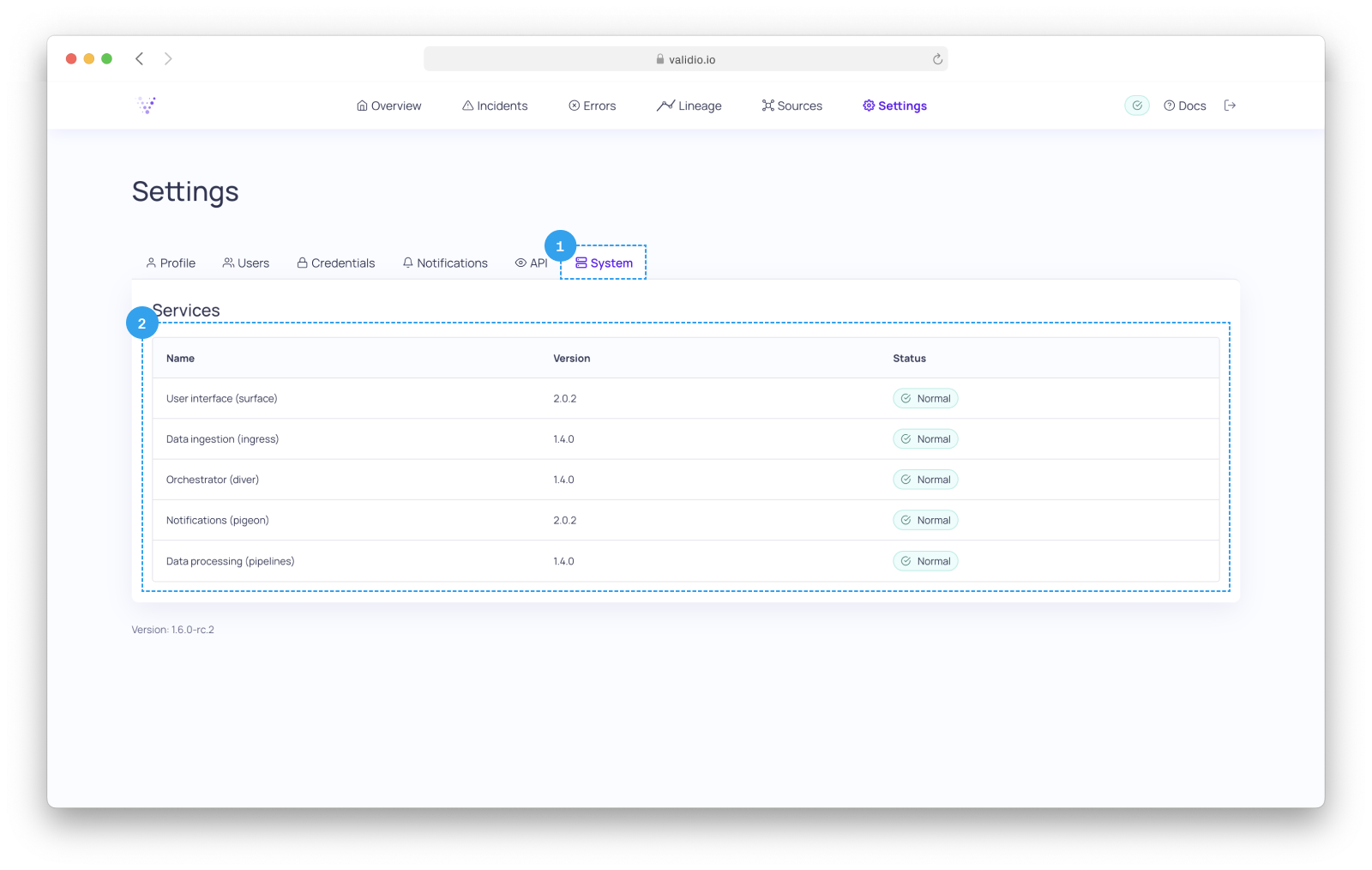
System services.
Updated 8 months ago
