Configuring a Source
Configure a Source connector to integrate your data source with Validio. Validio can then read the data for validation and monitoring purposes.
1. Select type
From the Sources page, click + New source and select the Source type you want to connect.
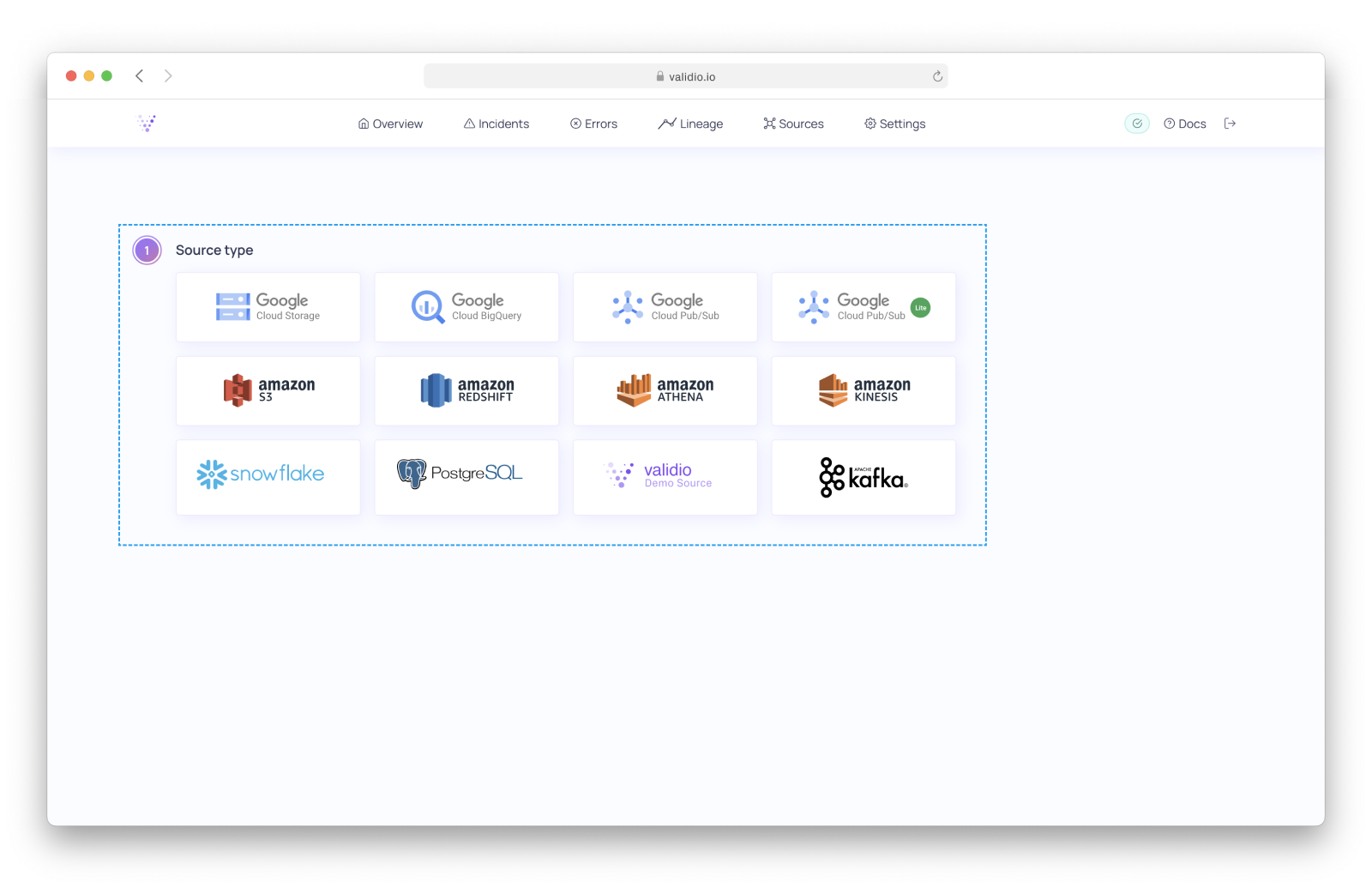
Source configuration wizard - Select Source type.
Create Source from Lineage
It is also possible to create a Source from the Lineage page.
2. Credentials
You can either select configured Credentials with access to the particular Source, or create a new one.
Credential parameters look different depending on the Source
For more information, refer to the respective Source type page.
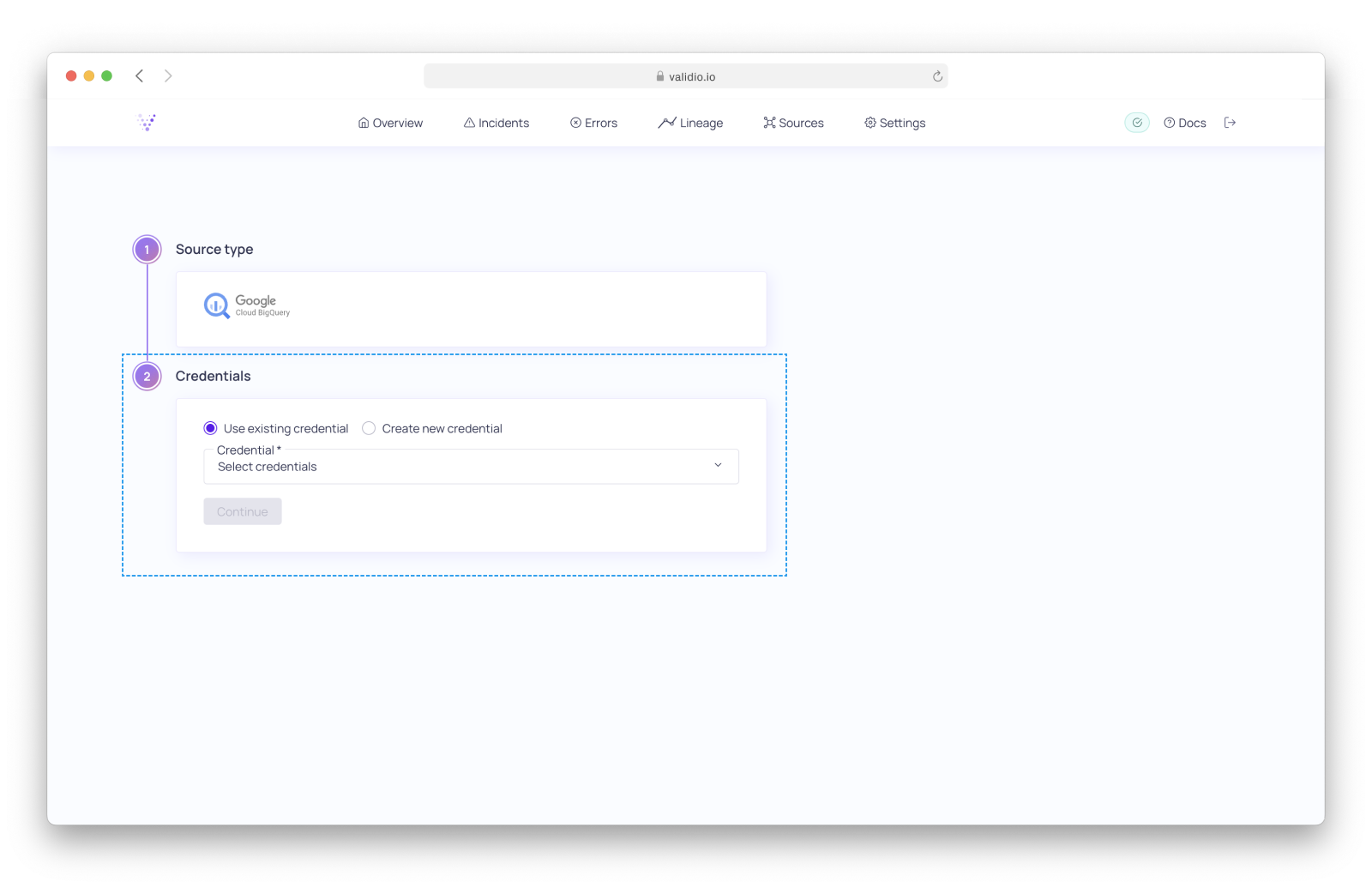
Source configuration wizard - Select or create Credential.
3. Config
Specify which data asset you want Validio to read. You can either configure the assets manually, or choose from listed suggestions if available:
- Available datasets: If Validio have permission to read associated datasets within a project, you can select these datasets from your Source.
- Recent browser selections: If Validio does not have permissions, your browser shows recent selections for each field.
Configuration parameters look different depending on the Source
For more information, refer to the respective Source type page.
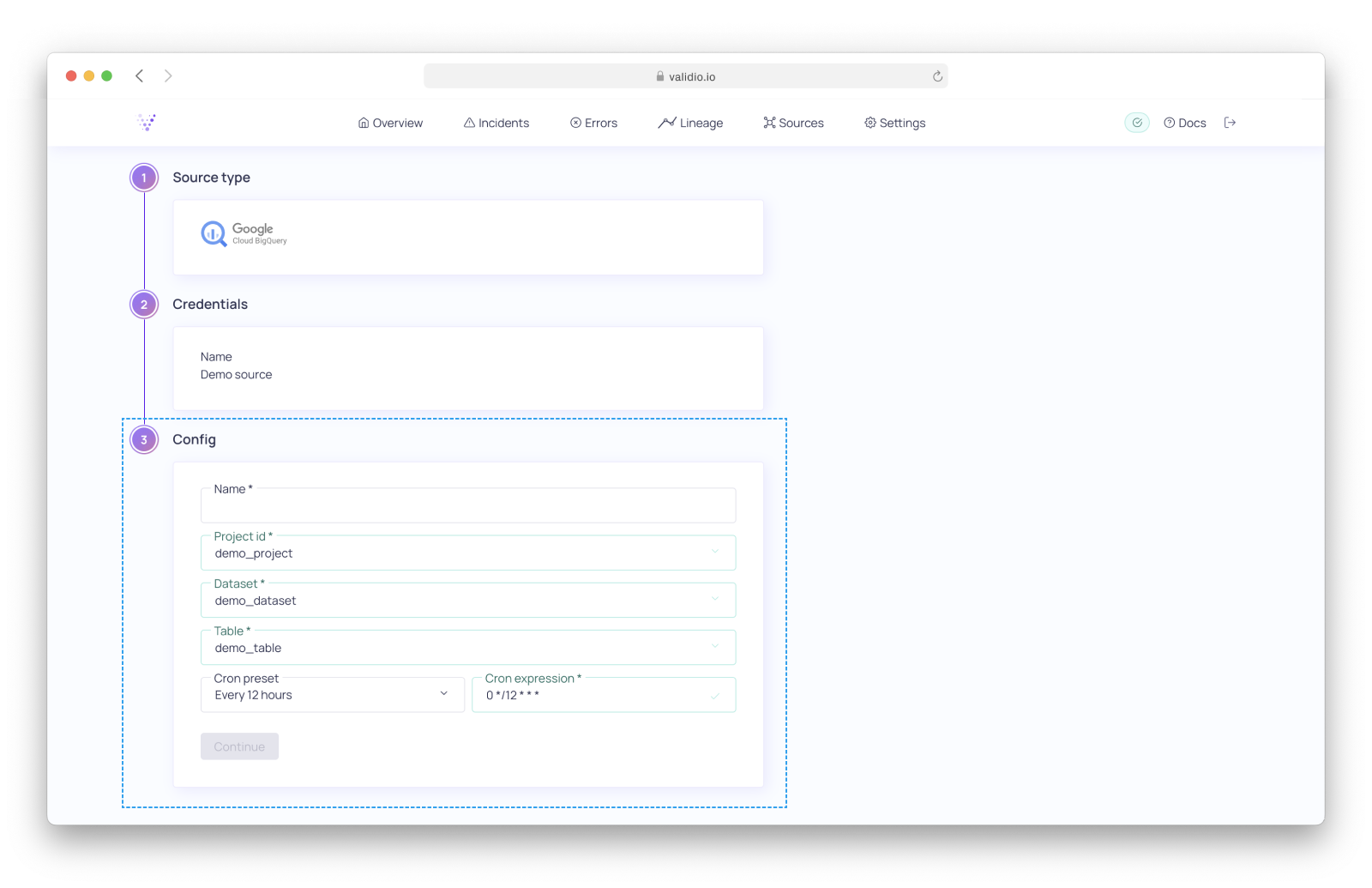
Source configuration wizard - Source specific config parameters
3.1 Polling interval
For Data warehouses and Object storage, you must set the polling interval parameter to specify how often Validio reads the data.
Cron presets or custom 5-digit expression
You can set this parameter either with any of the presets or type it in the cron expression field.
For cron schedule expressions, refer to a cron editor, such as https://crontab.guru/.
For Data streams, the polling interval parameter is not available, since data is read as soon as it is available from the stream processor.
Manual polling
In addition to the cron schedule, you can manually poll a Source, either using the web interface, or using the CLI.
4. Schema
Configure the schema for the data source you want to validate. Depending on data source and data types, you can:
- Select which fields you want to validate on
- Select any nested fields to include
- Set nullability and data types for the data in the Source
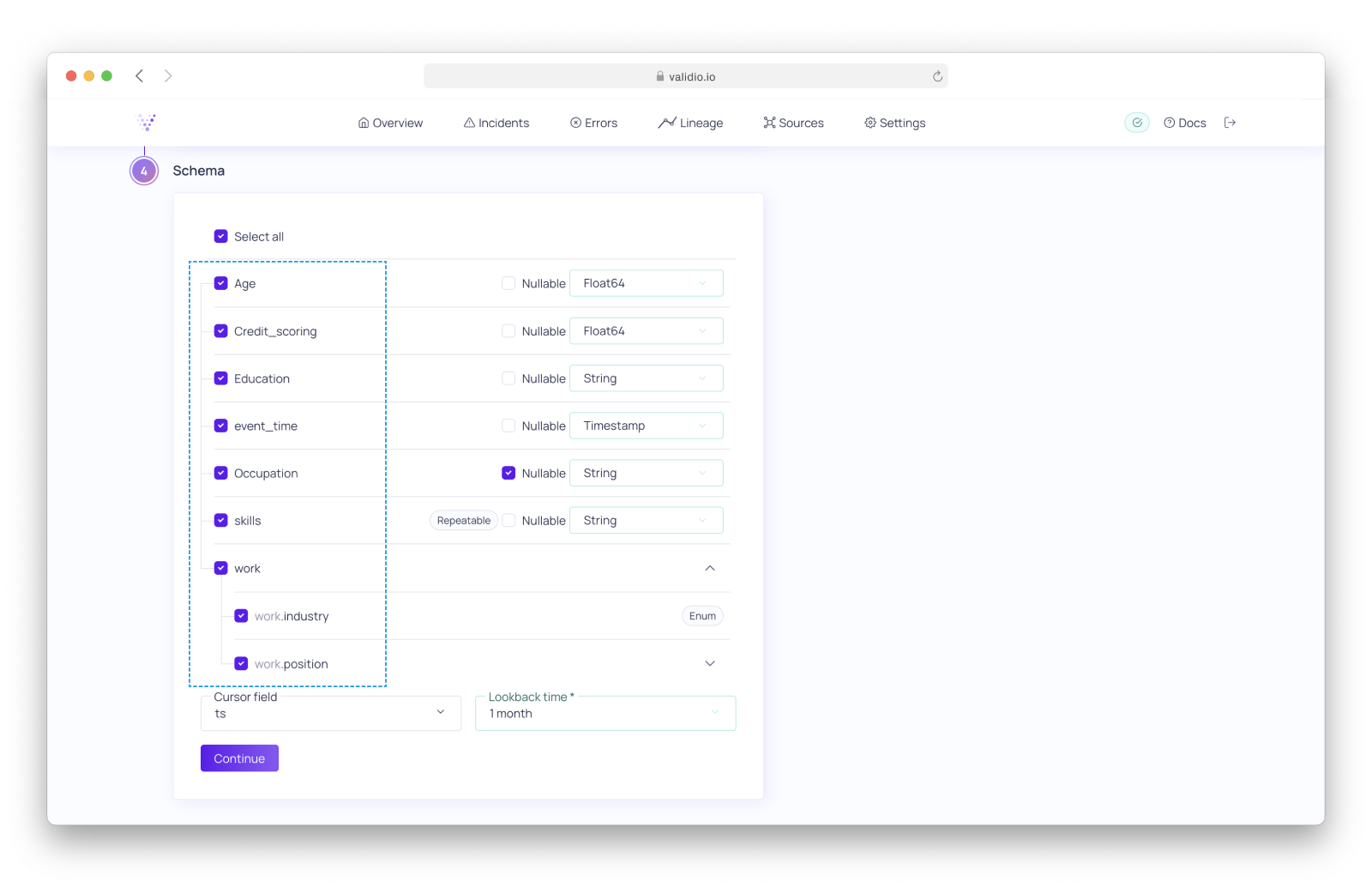
Source configuration wizard - Define schema.
4.1 Nested fields
Validio supports semi-structured and complex data types, including arrays and nested fields. You can select all or specify which nested fields that you want to include for further validation.
For more information on semi structured and complex data types, refer to Semi-structured data.
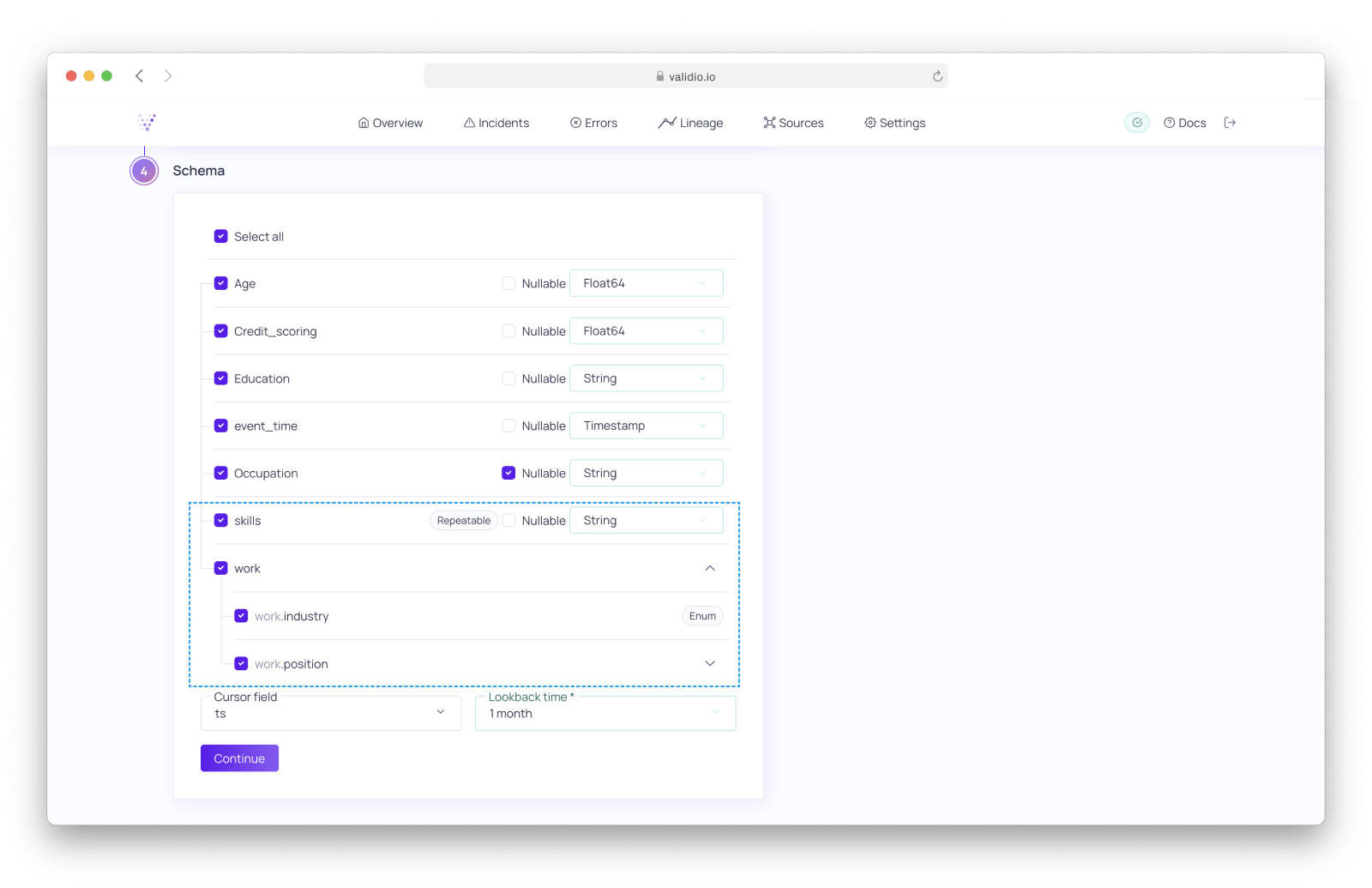
Source configuration wizard - View and select nested fields.
4.2 Nullable fields and data types
For inferred schemas, you can change nullability and data types. This is useful when the inferred schema does not match the expectations on incoming data.
If
NULLexists in a field where thenullablecheckbox is not selected, this particular datapoint is not included in the Validator metrics.For example, in a row count Validator, the datapoint is ignored. You must select the
nullablecheckbox to validate null values, such as share of null.
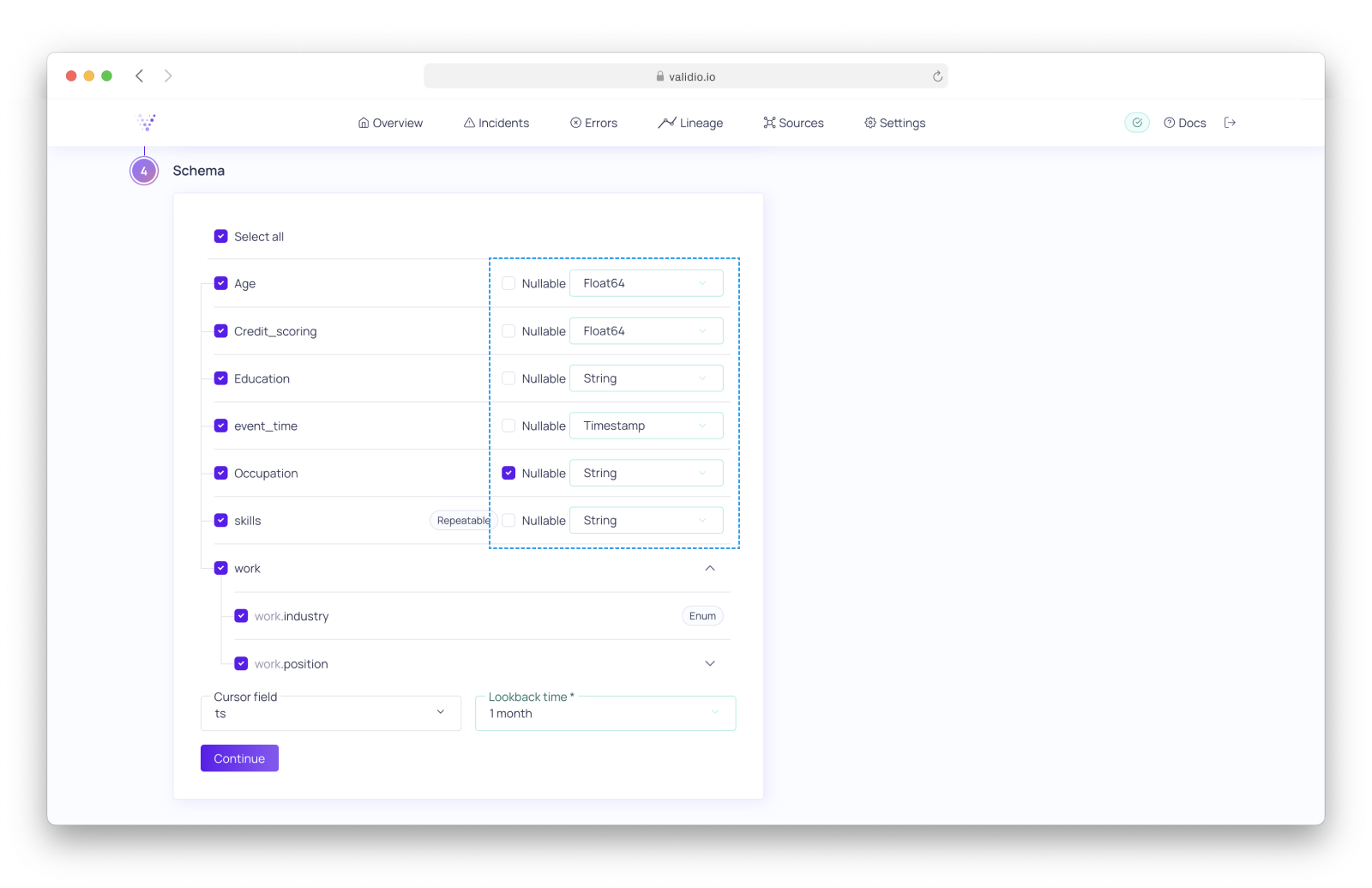
Source configuration wizard - Optionally, select nullable fields.
4.3 Cursor field
When you configure Data Warehouse Source types, you can select a cursor field and a lookback time for Validio to read the data.
Lookback time
The
lookback timespecifies how far back in time Validio reads data from your source. If you choose alookback timefarther back in the past, it can lead to longer query time and increased costs when data is backfilled.
For information on cursor field considerations, refer to Data Warehouses.
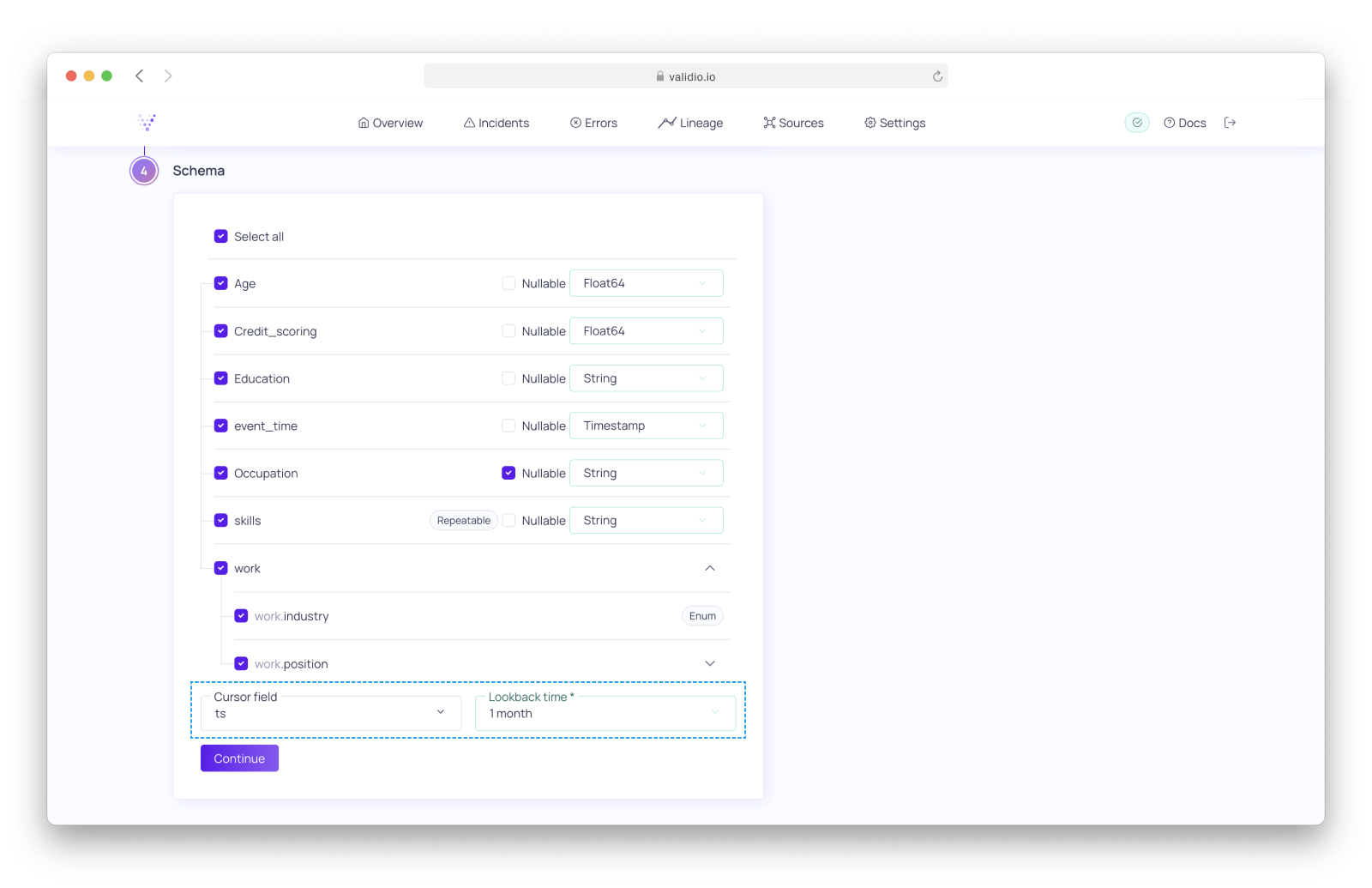
Source configuration wizard - Select Cursor field and Lookback time for Data Warehouse Source types.
5. Window
Select a Window type and configure your Window.
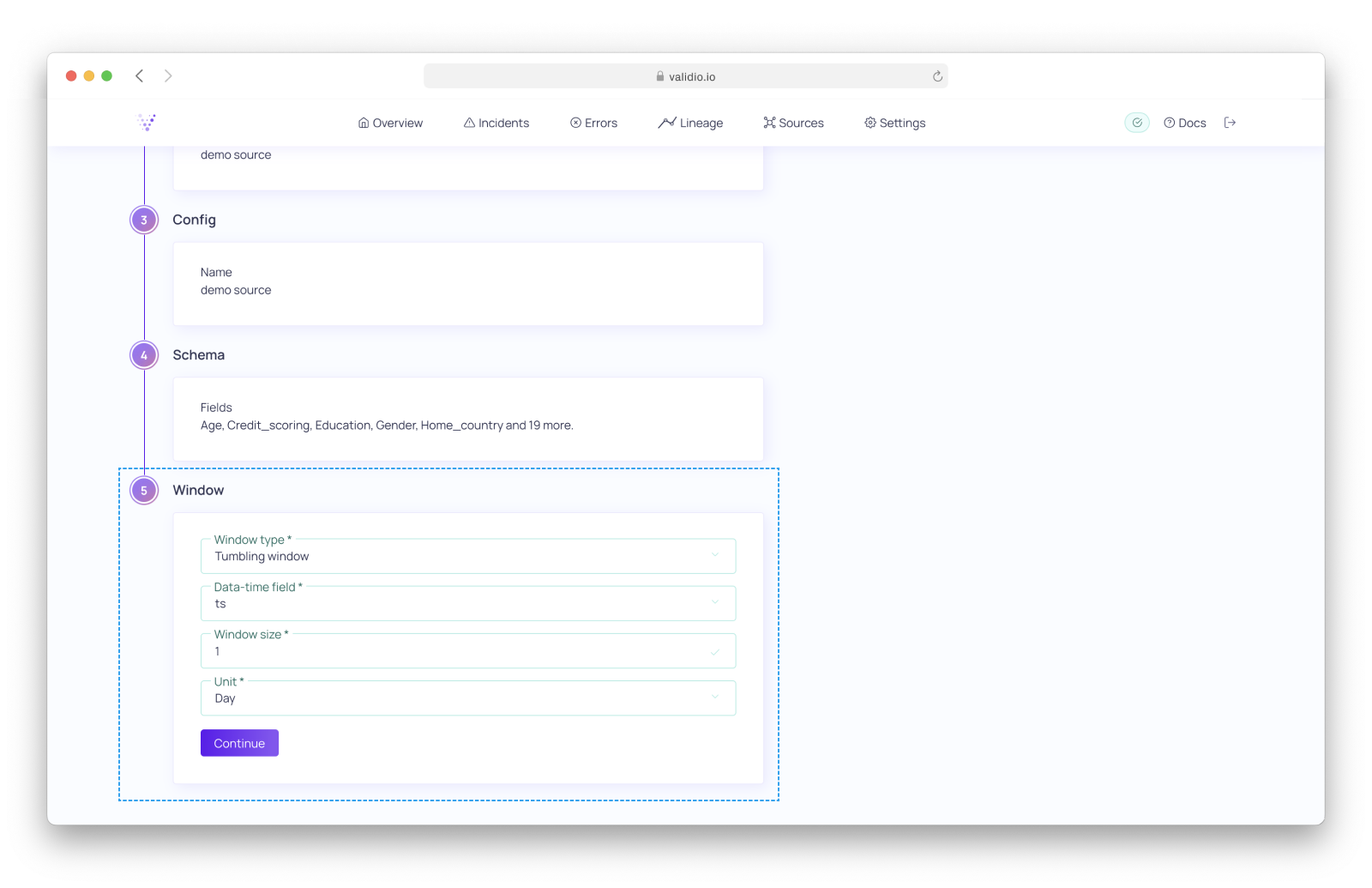
Source configuration wizard - Configure a Window.
Updated 9 months ago
