Slack
Send notifications to designated Slack channels.
Configuration parameters
| Field / Option | Required | Description | Example |
|---|---|---|---|
| Channel type | ✅ | Select Slack as the Channel type to send notifications to. | |
| Name | ✅ | Identifier for the Channel, used to configure notification rules. | Name it after the team accessing the channel. |
| Webhook URL | ✅ | Webhook URL provided by Slack to the specified Slack channel. This allows Validio to contact Slack with notifications. | |
| Application link URL | ✅ | URL to your Validio application instance, used to send notifications. Note: This is predefined based on the web browser URL. |
Slack webhook URL
Where to find the Slack webhook URL?
Slack notification
When the notification rule is triggered, a notification is sent to the specified Slack channel. The Slack notification includes the following:
Notification header:
- Headline: Number of incidents and name of affected source.
- Start and End: Specifies the read period of the data alerted for.
Individual incident layout:
- Incident: Specifies type of validator, filter, and threshold.
- Segment: Specifies which segment triggered the threshold.
- Bounds and value: Bounds set by the threshold (expected value) and the actual value that triggered the threshold.
- View: Link to the specific segment in the platform that triggered the threshold.
- See more: Expand the Slack message. By default, two segments are displayed in a collapsed state. An expanded state displays up to 10 segments.
Slack notification example
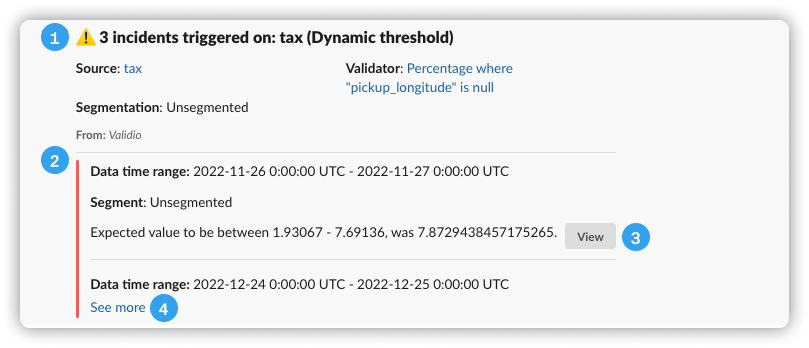
Example of a notification displayed in Slack.
- Number of incidents on specified source
- Notification message
- Click View to open the Validator details in Validio.
- Click See more to expand the notification message.
Updated about 1 year ago
