Browser Extension
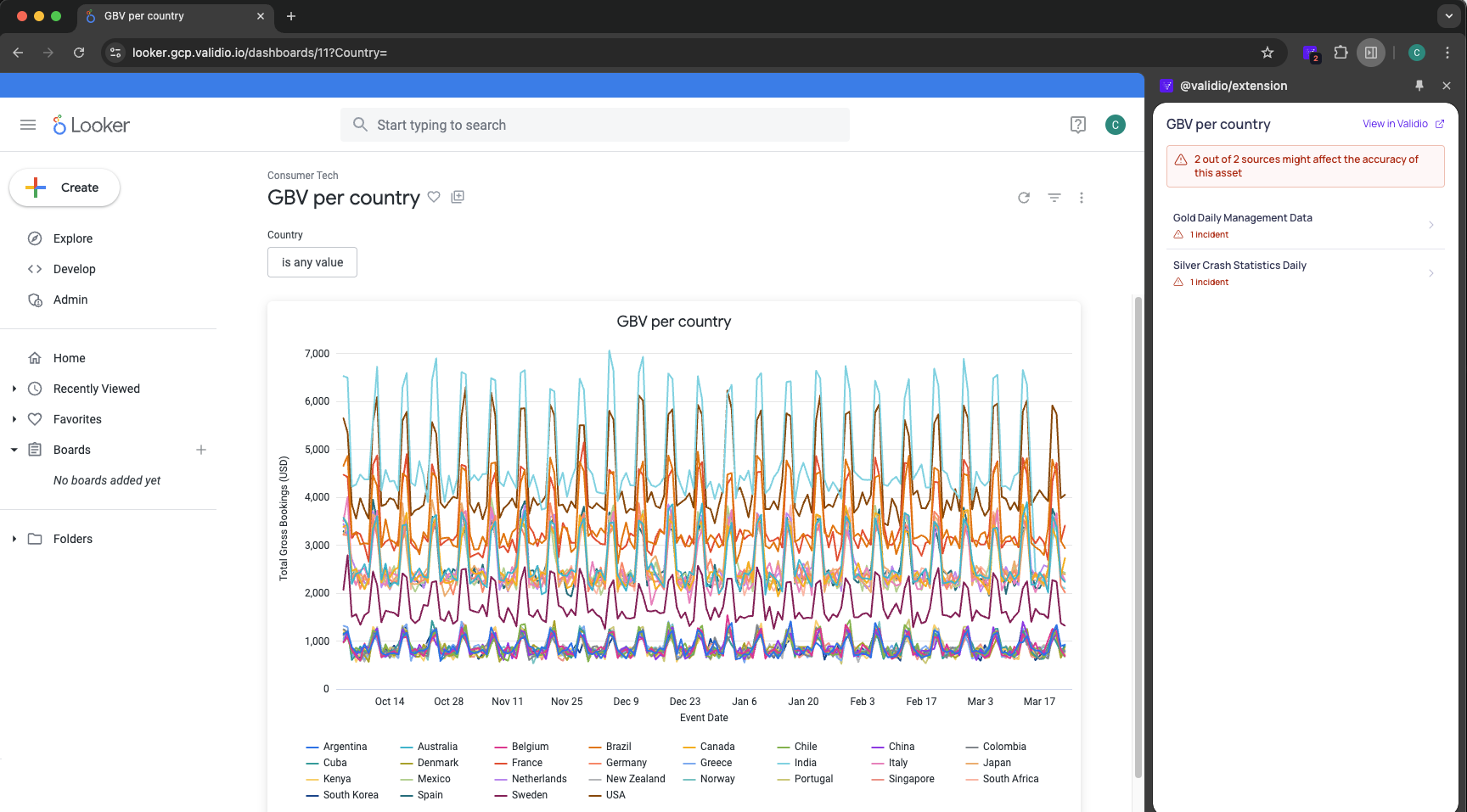
The Validio browser extension expands your experience with data quality information and other Validio functionality alongside the dashboards and assets in your supported BI Tools.
After configuring Validio credentials for your BI Tools, you can add the extension to your browser. The Validio credential connects to the BI Tools and discovers its catalog assets. From the BI Tool, if Validio is tracking the asset, you can open the extension and view if any incidents were detected during the latest poll. The extension helps you to:
- Track data quality incidents on sources and quickly see the number of incidents since the latest poll.
- Review a summary about the incident directly from your BI Tool and alongside your asset.
- Click through to the incident details page in Validio for further investigation.
Prerequisites
You must have valid credentials configured in Validio to connect to your supported BI Tools. The credential should provide the necessary permissions to access the desired dashboards or views in your BI Tools and should have “Use for catalog” enabled. For more information, see BI Tool integrations.
Supported Browsers
You can use the browser extension with the following Chromium-based browsers, Google Chrome and Microsoft Edge.
Not Supported on DevicesIt is currently not possible to install the extension on mobile devices or tablets.
Supported BI Tools
The current version of the extension supports the following BI Tools: Looker, Power BI, Sigma, and Tableau.
Install the Extension
You can install the browser extension directly from the the Google Chrome or Microsoft Edge marketplaces.
Google Chrome
Find the extension in the Chrome Web Store: Validio
To install the extension,
-
In Google Chrome, go to the Chrome Web Store page for the extension.
-
In the upper right of the page, click Add to Chrome.
-
When prompted, review the information and click Add extension to proceed.
When the extension has been added, you will see a confirmation message.
Microsoft Edge
Find the extension in the Microsoft Edge Add-on store: Validio
To install the extension,
-
In Microsoft Edge, go to the Microsoft Edge Add-on page for the extension.
-
In the upper right of the page, click Get to add the extension to your browser.
When the extension has been added, you will see a confirmation message.
Configure the Extension
When you start the extension for the first time, you will be prompted to enter the application URL for Validio. The format of the URL will be: https://my-compay.validio.io
Updated 8 months ago